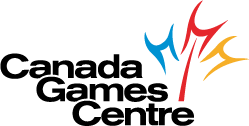Looking for a receipt to provide for your income tax return?
Below you’ll find steps to print your own receipts for programs and memberships at the CGC through our online registration system.
Activity Enrollment Receipt
- Access our online registration system
- Sign in with your account and password*
- From the blue menu bar at the top, select “My Account” – then “Household Roster” under Reports
- In the Activity Enrollment Report box, ensure the following settings are selected from the drop-down menus (hold down “ctrl” or the Command key on your keyboard to select “Enrolled”, “Future”, and “Cancelled”), then select the date range for your receipt and click “Submit”
 After hitting “Submit”, a PDF receipt will be generated on screen for you shortly. Please ensure you have Adobe Reader to view it.
After hitting “Submit”, a PDF receipt will be generated on screen for you shortly. Please ensure you have Adobe Reader to view it.
Membership Receipt
- Access our online registration system
- Sign in with your account and password*
- From the blue menu bar at the top, select “My Account” – then “My History” under History
- In the Search Criteria area select your Begin Date and End Date, then select “Pass Memberships” from the menu next to Module. We also often find setting the Sort Option to “Name” is helpful. Once you’ve entered all your search criteria, click “Search”

The results of your search will be displayed on the same screen. Unfortunately at this time, a PDF version of this receipt is unavailable online.
*If you forgot your account password, click here to retrieve it. If you’ve forgotten both your account name AND password or need support, please contact our Customer Service desk at 902.490.2400 ext. 7